Topics for today
- Inheritance
- Values & Units
- Shorthands
- DRY
- Pseudo-elements
- Custom properties for cascading variables
p,
em,
mark
elements have the same font family, font size, and color that we set on their ancestor,
body
body? Does it get inherited too?
background
font
border
text-decoration
display
color
padding
white-space
margin
text-shadow
box-shadow
box-sizing
outline
--*
Inherited Not inherited
!important?Where does inheritance fit in?
inherit is an explicit value that makes any property inherit
width: 400px;width: 50%;width: 400px;width: 400px;0, the unit is optionalExamples:
px,
cm,
mm,
in,
pt
em,
ch,
rem,
ex
vh,
vw,
vmin,
vmax
em is relative the current font sizerem is relative to the current font size of the html elementch represents the width of the "0" glyph in the current font.
This is useful in monospaced fonts where every character has the same width.vw is a percentage of the viewport width (100vw = viewport width)vh is a percentage of the viewport height (100vh = viewport height)font-size).
button {
background: yellowgreen;
border: 1px solid olivedrab;
padding: 15px;
border-radius: 6px;
font-size: px;
line-height: 32px;
}
button {
background: yellowgreen;
border: 1px solid olivedrab;
padding: .5em;
border-radius: .2em;
font-size: px;
line-height: 1em;
}
h1 {
font-weight: 300;
font-size: 4em;
}
h1 {
font-weight: 300;
font-size: 12vw;
}
calc allows us to perform calculations with different units. The type returned depends on the units that participate in the calculation.min, clamp and max allow us to create upper and lower bounds for our values, and can participate in calc() expressions too.min can be used inside calc and vice versa.width: 50%;Each property defines whether percentages are allowed and what they represent
margin-left: 10%;margin-top: 10%;border: .3em
steelblue;outline: auto;margin: auto;overflow: auto;inheritinitialunsetrevertopacity: [num];
transform: rotate([angle]deg);
background-color: hsl([hue], 100%, 40%);background: url(img/chocolate-mousse.png) center / cover,
linear-gradient(teal [stop]%, gold);background:
conic-gradient(teal [stop]%, gold);border: .3em dotted steelblue;border: dotted .3em steelblue;border: steelblue .3em dotted;What happens if we swap the order of these two declarations? Why??
padding: .2em .5em .1em .5em;background: url(foo.png) 50% 50% / 100% auto no-repeat gold;background: gold no-repeat 50% 50% / 100% auto url(foo.png);font: 120%/1.5 Helvetica Neue, sans-serif;
background: url(cat.jpg)
0 10% / 100% 100%
no-repeat
content-box border-box
fixed;
background-image: url(cat.jpg);
background-position: 0 10%;
background-size: 100% 100%;
background-repeat: no-repeat;
background-origin: content-box;
background-clip: border-box;
background-attachment: fixed;
Every piece of knowledge must have a single, unambiguous, authoritative representation within a systemThe Pragmatic Programmer, Andy Hunt and Dave Thomas
def right_triangle_perimeter(a, b, c):
return a + b + c
# ... later on
p = right_triangle_perimeter(3, 4, 5)
from math import sqrt
def right_triangle_perimeter(a, b):
return a + b + sqrt(a**2 + b**2)
# ... later on
p = right_triangle_perimeter(3, 4)
.red-button {
background: hsl(0, 80%, 90%);
}
.primary-button {
background: hsl(0, 80%, 90%);
}
button {
border-radius: 5px;
padding: 5px 12px 6px;
font-size: 24px;
line-height: 24px;
}
button.large { font-size: 46px; }
button {
border-radius: .2em;
padding: .2em .5em .25em;
font-size: 100%;
line-height: 1;
}
button.large { font-size: 200%; }
.tab {
border-radius: .3em .3em 0 0;
padding: .1em .5em .1em .5em;
margin: 0 .1em 0 .1em;
}
.tab {
border-radius: .3em;
border-bottom-left-radius: 0;
border-bottom-right-radius: 0;
padding: .1em .5em;
margin: 0 .1em;
}
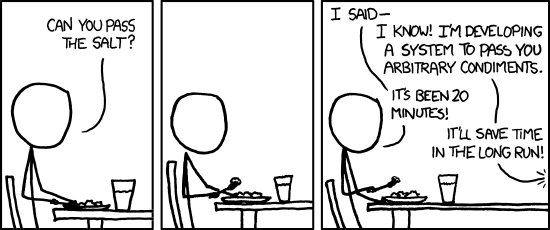
Three strikes and you refactor
Duplication is far cheaper than the wrong abstractionSandy Metz
li::marker {
color: red;
}
input::placeholder {
color: slategray;
}
::selection {
background: rebeccapurple;
color: white;
}
::before emulates a text node inserted in the beginning of an element and ::after a text node inserted after every other child.content: "")
that are then styled with CSS to create various decorations ::before::before is invalid (though there are discussions about enabling it in the future).-- and behave like normal CSS properties.var() function and we can use that anywhere (including inside calc()), except inside url().